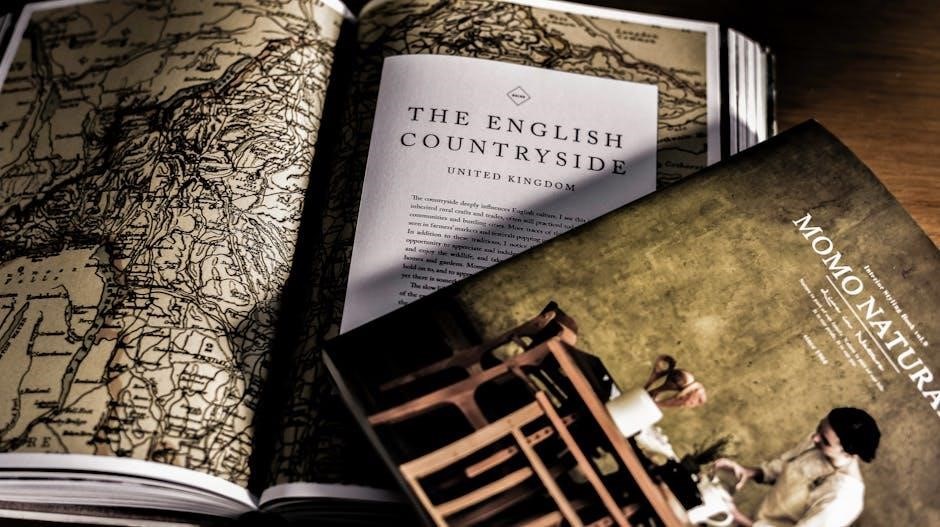PDF printing issues can be frustrating, often caused by corrupted files, outdated drivers, or connection problems. Troubleshooting these errors is essential for smooth document printing experiences and ensure productivity.
Common Problems with PDF Printing
When a PDF document does not print correctly, several common issues may arise. One frequent problem is corrupted PDF files, which can cause incomplete or distorted printing. Another issue is outdated printer drivers, leading to compatibility problems between the printer and the PDF file. Users may also encounter blank pages when printing PDFs, often due to incorrect print settings or driver glitches. Additionally, printer connection issues can prevent PDFs from printing altogether, especially if the printer is not properly connected or powered on. These problems highlight the need for thorough troubleshooting to identify and resolve the root cause of PDF printing errors.
Importance of Troubleshooting PDF Printing Errors
Troubleshooting PDF printing errors is crucial for maintaining productivity and ensuring accurate document output. Ignoring these issues can lead to wasted time, resources, and materials. For instance, corrupted PDF files or outdated printer drivers can result in incomplete or distorted prints, which may render documents unusable. In professional settings, this can impact deadlines and client expectations. Additionally, unresolved errors may cause long-term damage to printers or software, leading to costly repairs. By addressing these issues promptly, users can prevent complications and ensure that PDFs print correctly every time. Effective troubleshooting also enhances overall system performance and user confidence in handling PDF-related tasks efficiently.

Common Causes of PDF Printing Errors
PDF printing errors often stem from issues like corrupted files, outdated printer drivers, or faulty connections. Ensuring proper file integrity, updated drivers, and stable connections can help resolve these problems effectively.
Corrupted PDF Files
Corrupted PDF files are a common issue that can prevent proper printing. These files may become damaged due to incomplete downloads, viruses, or software errors during creation. When a PDF is corrupted, it can result in blank pages, incomplete content, or error messages when attempting to print. Users may encounter issues such as “Cannot print PDF” or “The PDF file is damaged.” To address this, it’s essential to verify the file’s integrity by opening it in a PDF viewer. If the file doesn’t display correctly, it may need to be repaired or re-downloaded from the original source. In some cases, using a PDF repair tool or converting the file from another format can resolve the issue. Ensuring the file is intact before printing is crucial for avoiding frustrating print errors.
Outdated Printer Drivers
Outdated printer drivers are a frequent cause of PDF printing issues. Drivers are essential for communication between your computer and printer, and when they become outdated, they can lead to errors such as blank pages, distorted text, or failed print jobs. Symptoms may include the printer not recognizing the PDF file or producing incomplete output. To resolve this, it’s crucial to regularly update printer drivers to ensure compatibility with the latest software and operating systems. Users can check the manufacturer’s website for the most recent driver versions or use automated tools to update them. Keeping drivers up to date helps maintain smooth printing operations and prevents common PDF printing problems. This simple step can significantly improve the reliability of your printing experience and reduce frustration when working with PDF documents.

Blank Pages When Printing PDFs
Printing blank pages from a PDF is a common issue that can be both puzzling and frustrating. This problem often arises due to corrupted PDF files, outdated printer drivers, or compatibility issues with PDF viewing software. When a PDF file is damaged or incomplete, the printer may interpret it as a blank page. Similarly, if the printer driver is outdated or mismatched, it can fail to process the PDF content correctly. To address this, users can try opening the PDF in a different viewer to confirm if the issue persists; Additionally, ensuring the printer driver is up to date and compatible with the current operating system can resolve the problem. In some cases, re-saving the PDF file or using an alternative printing method, such as “Save as PDF,” may also help. If the issue persists, testing with a different printer can help determine if the problem is printer-specific.
Printer Connection Issues
Printer connection problems are a frequent cause of PDF printing errors. Ensuring the printer is properly connected to the system is crucial. A loose USB cable or unstable network connection can prevent the printer from receiving print commands. Users should verify that the printer is powered on and connected securely. For wireless printers, checking the network connection and ensuring it is active is essential. Restarting both the printer and computer can often resolve temporary communication issues. Additionally, ensuring the correct printer is selected in the print dialog box is vital. If issues persist, consulting the printer’s manual or testing the connection with a different cable or port may help identify hardware-related problems. Addressing these connection issues can often restore normal printing functionality for PDF documents.

Troubleshooting Printer-Related Issues
Troubleshooting printer-related issues involves checking connections, verifying drivers, and using alternative printers. Resolving file-specific problems ensures smooth PDF printing experiences and minimizes errors effectively every time.
Checking Printer Connections
Ensuring proper printer connections is crucial for resolving PDF printing issues. Start by verifying that the printer is powered on and physically connected to your computer via USB or network. Check for loose cables and ensure the printer is properly plugged in. For wireless printers, confirm that both the printer and computer are connected to the same network. Additionally, review the printer’s connection status in your operating system’s settings. If using a USB connection, try switching to a different port to rule out hardware issues. Restarting the printer and computer can also help re-establish a stable connection. A secure and active connection is essential for successful PDF printing, so always prioritize this step in your troubleshooting process.
Verifying and Updating Printer Drivers
Outdated or corrupted printer drivers are a common cause of PDF printing issues. To resolve this, ensure your printer drivers are up to date. Open your computer’s Device Manager, locate the printer section, and check for updates. If an update is available, install it immediately. Additionally, visit the printer manufacturer’s official website to download the latest driver version. Corrupted drivers can cause unexpected behavior, so reinstalling them may be necessary. After updating or reinstalling, restart your system and attempt to print the PDF again. Regularly updating printer drivers helps maintain compatibility and prevents printing errors. This step is crucial for ensuring smooth communication between your printer and computer, especially when handling PDF files.
Using a Different Printer for Testing
Testing with a different printer can help identify if the issue lies with your current printer or the PDF file itself. Connect another printer to your system and attempt to print the PDF. If the document prints correctly on the alternative printer, the problem may be specific to your original printer’s settings or drivers. This step helps isolate whether the issue is printer-related or file-related. Ensure the alternate printer is properly connected and configured. If the PDF fails to print on multiple printers, the file itself might be corrupted or improperly formatted. This diagnostic approach provides valuable insights into the root cause of the printing issue, guiding further troubleshooting steps effectively.
Resolving File-Related Issues
Repair corrupted PDF files using tools like Adobe Acrobat or online services. Re-save the PDF to ensure proper formatting and compatibility with your printer.
Repairing Corrupted PDF Files
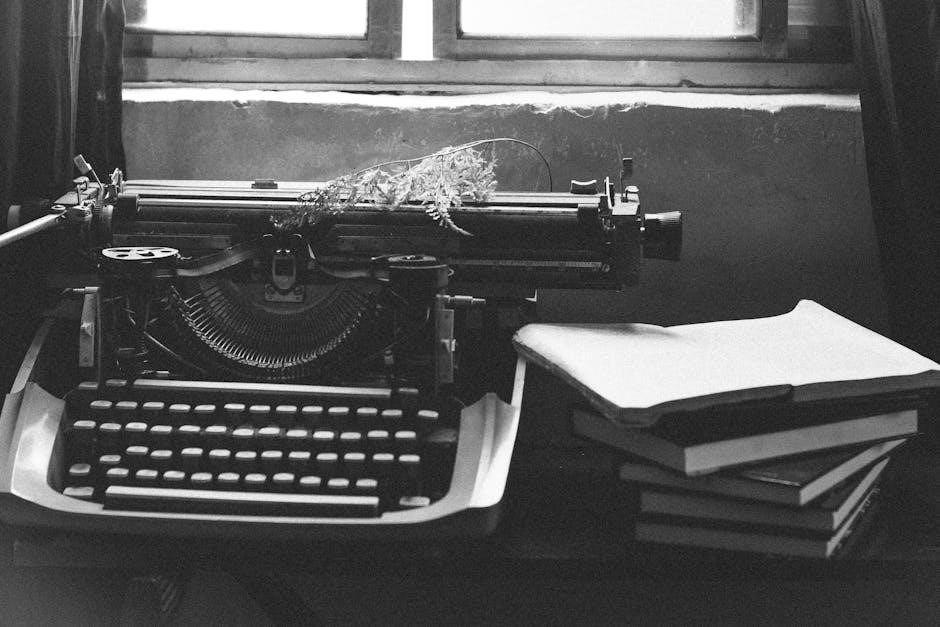
Corrupted PDF files often cause printing issues, displaying errors or failing to print entirely. To repair them, use tools like Adobe Acrobat’s built-in repair feature or online PDF repair services. These tools can fix damaged file structures and restore content. Additionally, re-saving the PDF from a different viewer, such as Adobe Acrobat or a web-based editor, can resolve formatting issues. If the file is severely corrupted, try extracting text or images and recreating the PDF. Ensure the file is downloaded correctly and avoid opening it from temporary locations. Using third-party PDF repair software can also help recover and fix corrupted files, making them printable again. Always verify the integrity of the PDF before attempting to print.
Using Alternative PDF Viewers
When a PDF fails to print correctly, trying a different PDF viewer can often resolve the issue. Alternative viewers like Foxit Reader or SumatraPDF may handle the file better than Adobe Acrobat. These tools often bypass software-specific issues. For example, if Adobe Acrobat is causing problems, switching to a lightweight viewer might allow the PDF to print without errors. Additionally, built-in browser PDF viewers, such as Chrome’s PDF viewer, can sometimes print files that desktop applications cannot. Ensure the alternative viewer is updated, as outdated software can reintroduce printing issues. By testing the PDF in multiple viewers, you can identify if the problem lies with the file or the original software. This approach is a quick and effective troubleshooting step before moving to more complex solutions.
Re-saving the PDF File
Re-saving a PDF file can often resolve printing issues by fixing formatting or embedded font problems. Open the PDF in a program like Adobe Acrobat, then use the “Save As” option to create a new version. This process can repair corrupted data and ensure the file is properly optimized for printing. If the original PDF was created with incorrect settings, re-saving it with the correct parameters can make it printable. Additionally, some users have found success by exporting the PDF from a different application, such as Microsoft Word or PowerPoint, to ensure compatibility. After re-saving, test the file again to see if the printing issue is resolved. This simple step can eliminate many common PDF printing errors without requiring advanced troubleshooting.
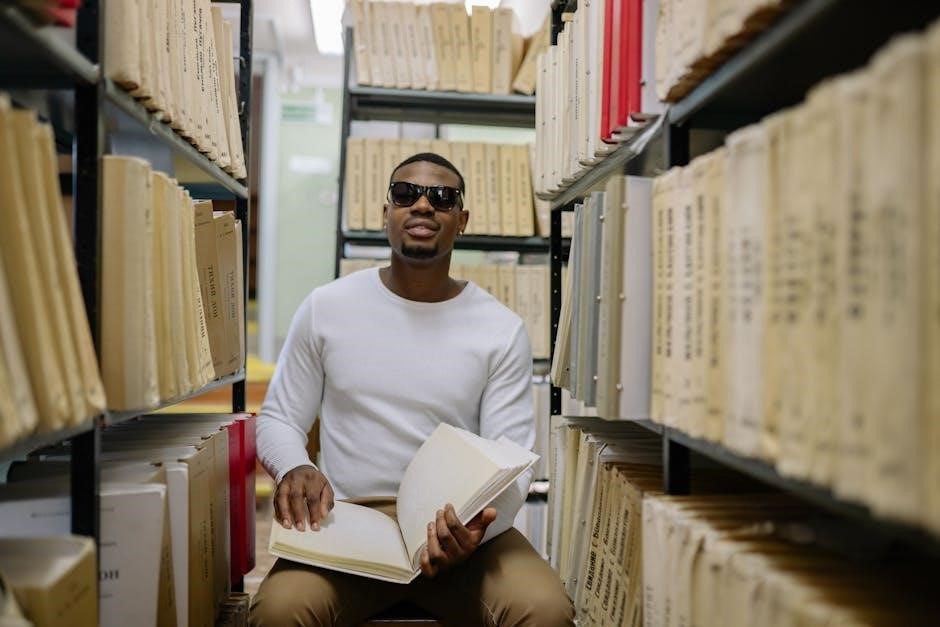
Software-Specific Solutions
Software-specific issues, like Adobe Acrobat errors or Microsoft Print to PDF bugs, often require updating or reinstalling the software. Ensure all drivers and programs are up-to-date for optimal performance.
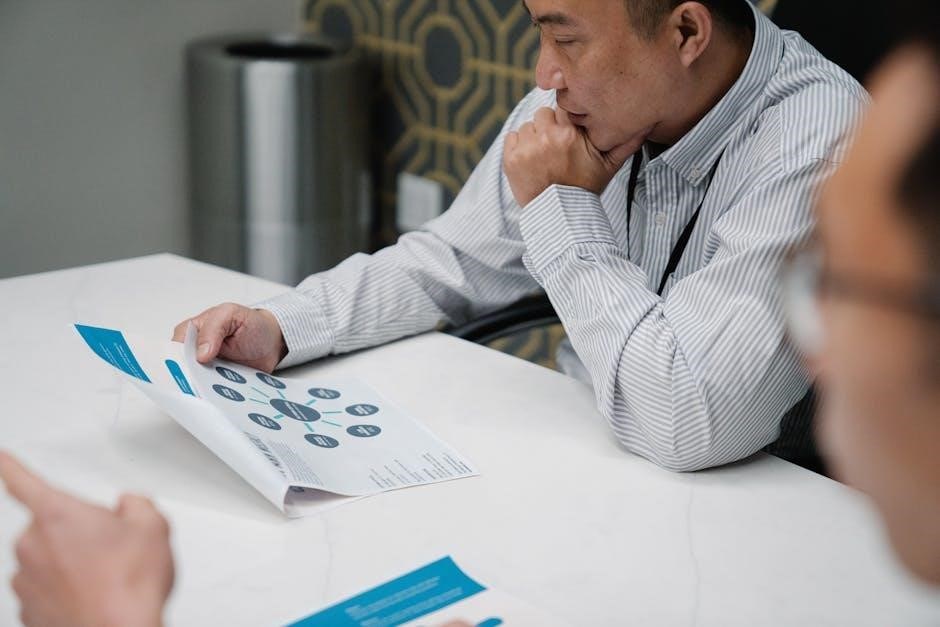
Fixing Adobe Acrobat Reader Issues
Adobe Acrobat Reader issues often arise when printing PDFs, such as the print dialog not responding or blank pages. Reinstalling the software can resolve these problems. Ensure you download the latest version from the official Adobe website. Additionally, check for updates within the application, as outdated versions may cause compatibility issues. If the PDF fails to print, try resetting Acrobat Reader to its default settings or disabling any recently installed plugins. Sometimes, printing as an image or using the “Print as Bitmap” option can bypass rendering issues. If problems persist, consider using an alternative PDF viewer temporarily while troubleshooting; Regularly updating Acrobat Reader and ensuring proper installation can prevent future printing errors.
Resolving Microsoft Print to PDF Problems
Microsoft Print to PDF issues often occur due to software bugs or outdated drivers. A recent fix addresses the disappearance of the Print to PDF feature after the April 2025 update. Ensure your system is updated to the latest version of Windows. If the issue persists, reset the Microsoft Print to PDF printer by reinstalling it through the Windows Settings. Additionally, check for corrupted system files using tools like System File Checker. If the problem remains, consider using third-party PDF printers temporarily. Regularly updating Windows and printer drivers can prevent such issues. For further assistance, refer to Microsoft’s official troubleshooting guides, which provide detailed steps to resolve Print to PDF errors effectively.
Advanced Troubleshooting Steps
Reinstall printer drivers, use third-party PDF tools, and check print settings to resolve persistent issues. Ensure all software updates are installed for optimal functionality and compatibility.
Checking Print Settings and Preferences
Incorrect print settings often cause PDF printing issues. Ensure the correct printer is selected and paper size matches the document. Check orientation settings, as landscape or portrait mismatches can lead to errors. Verify that print quality settings are appropriate for your needs. Outdated or corrupted printer drivers may also cause problems, so updating them is crucial. Additionally, check for any specific PDF printing preferences in your software, such as Adobe Acrobat Reader, and ensure they are configured correctly. If issues persist, consider resetting print settings to default or using third-party tools to override problematic configurations. Properly adjusting these settings can resolve many common PDF printing errors and ensure documents print as intended. Regular checks help maintain smooth printing operations and prevent future issues.
Reinstalling Printer Drivers
Reinstalling printer drivers is a common solution for PDF printing issues. Outdated or corrupted drivers can cause errors, so removing and reinstalling them often resolves the problem. To do this, go to your computer’s device manager, locate the printer under the appropriate section, and uninstall the current driver. Then, visit the manufacturer’s website to download the latest version of the driver compatible with your operating system. After installation, restart your computer and attempt to print the PDF again. This process ensures that any corrupted files are replaced and compatibility issues are addressed. Regularly updating drivers can also prevent future printing problems. If the issue persists, consider using alternative PDF printing tools or consulting the printer’s support resources for further assistance. This step is crucial for maintaining optimal printing functionality and troubleshooting persistent errors.
Using Third-Party PDF Printing Tools
When built-in PDF printing features fail, third-party tools can provide reliable alternatives. Tools like Adobe Acrobat Reader or specialized PDF printers can bypass system-specific issues. These tools often include advanced settings to optimize printing. For example, Bullzip PDF Printer or doPDF allow creating PDFs without relying on the system’s print-to-PDF feature. They can resolve issues like blank pages or formatting errors by offering better control over output settings. Additionally, these tools may include repair features for corrupted PDFs or compatibility fixes for specific printers. Using third-party software can bypass driver-related problems or outdated system components. Many of these tools are free or low-cost, making them accessible solutions for users facing persistent PDF printing issues. They are particularly useful when troubleshooting system-level problems is complex or time-consuming. This approach ensures uninterrupted productivity and high-quality PDF printing.
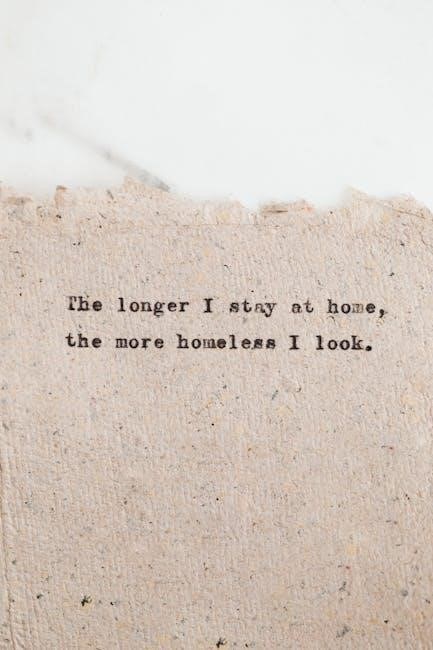
Preventive Measures
Regularly updating software and drivers ensures compatibility. Optimizing PDF files for printing prevents errors, enhances output quality, and reduces printing issues.
Regularly Updating Software and Drivers
Keeping software and drivers up-to-date is crucial for resolving PDF printing issues. Outdated printer drivers often cause compatibility problems, leading to incorrect or failed prints. Regular updates ensure that your printer and PDF viewer, such as Adobe Acrobat Reader, function seamlessly. Additionally, updating your operating system and installing the latest patches can resolve underlying issues that affect PDF printing. Use tools like Windows Update to check for driver updates or visit your printer manufacturer’s website for the latest versions. Consistently updating software helps prevent errors and ensures optimal performance when printing PDF documents. This proactive approach minimizes the risk of encountering printing issues and ensures a smooth user experience.
Optimizing PDF Files for Printing
Optimizing PDF files for printing is a key step in ensuring they print correctly. This involves using the correct settings when creating or exporting the PDF, such as selecting the appropriate resolution and embedding fonts. Tools like Adobe Acrobat allow you to optimize files by reducing file size while maintaining print quality. Additionally, checking the PDF for compatibility with your printer and ensuring all graphics and text are properly embedded can prevent issues. Regularly saving and re-exporting the PDF using the “Print” option in software can also resolve formatting problems. By following these steps, you can minimize errors and ensure your PDF documents print as intended. Proper optimization not only improves print quality but also reduces the likelihood of encountering common PDF printing issues.
Additional Resources
Visit Adobe Acrobat Support and Microsoft Print to PDF Guides for detailed troubleshooting steps and official solutions to resolve PDF printing issues effectively.
Official Adobe Acrobat Support
Microsoft Print to PDF Troubleshooting Guides
Microsoft provides comprehensive guides to resolve issues with the Print to PDF feature. If the PDF document does not print correctly, check for updates, as Microsoft often fixes bugs in their preview updates. For example, a recent update addressed the disappearance of the Print to PDF feature after installing specific builds. Users can troubleshoot by reinstalling the Microsoft Print to PDF driver or resetting print settings. Additionally, ensuring the latest Windows updates are installed can resolve compatibility issues. Visit the Microsoft Support page for detailed step-by-step instructions and known fixes. Regularly updating software and drivers is crucial for maintaining functionality and avoiding printing errors with PDF files.
Resolving PDF printing issues often involves checking connections, updating drivers, and optimizing files. Regular maintenance and troubleshooting ensure smooth printing experiences and prevent future errors effectively always.
Effective solutions for PDF printing issues include checking printer connections, updating drivers, and using alternative viewers. Repairing corrupted files, re-saving PDFs, and optimizing them for printing often resolve problems. Ensuring software like Adobe Acrobat is up-to-date and using third-party tools can also address errors. Testing with a different printer helps identify if the issue is printer-specific. Additionally, verifying print settings and preferences ensures compatibility. Regular software and driver updates prevent recurring problems, while maintaining optimized PDF files enhances print quality. By systematically addressing both file and printer-related issues, users can achieve reliable PDF printing experiences and minimize future complications.
Best Practices for Avoiding Future Issues

To avoid PDF printing issues, regularly update printer drivers and PDF viewer software. Ensure printer connections are stable and test with different printers when possible. Optimize PDF files for printing by reducing complexity and embedded fonts. Use reliable PDF viewers like Adobe Acrobat Reader and avoid corrupted files by re-saving them when necessary. Educate users on proper printing procedures and maintain consistent software updates to prevent compatibility problems. Implementing these practices reduces errors and enhances printing reliability, ensuring smooth workflows and minimizing downtime due to PDF-related issues.